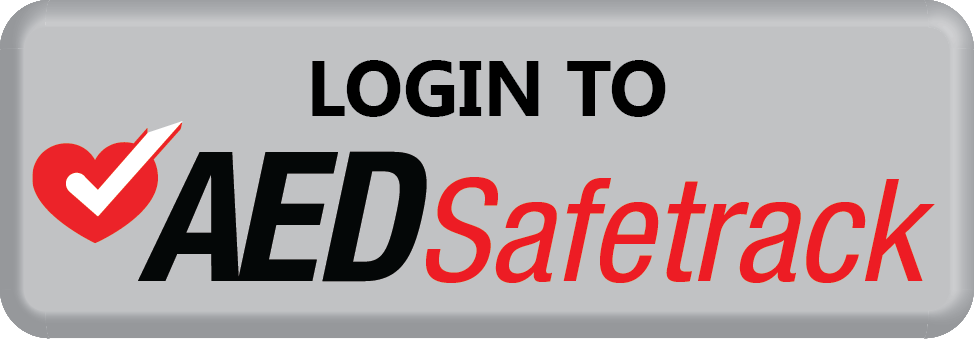Basic Navigation For AEDSafetrack™
Logging into AEDSafetrack with your username and password generates the homepage, known as your Dashboard
No matter what page you’re on in AEDSafetrack, you can return to the Dashboard by clicking the Dashboard icon in the left corner of the ribbon at the top of the screen. This ribbon is static – it is accessible on any page of AEDSafetrack.
To the left, you’ll see the Menu Bar with tabs for easy access to the key functionality of AEDSafetrack.
To view information for the AEDs within your organization, click the AEDs icon in the left corner of the ribbon at the top of the screen.
From the AEDs page, you can access information such as the total number of units in or out of service and the total number of accessories due to soon expire.
Click an individual AED’s View/Edit tab to review and modify information pertinent to only that AED, such as Site Location.
Use the Actions drop-down menu to update general information for multiple AEDs simultaneously.
Another key function of AEDSafetrack is Reports.
Access the Reports page clicking the Reports icon in the left corner of the ribbon at the top of the screen. Use the Reports categories to generate a report based on accessories due to expire within 30, 60 or 90 days. You can also view any AEDs due for monthly inspections, or create a complete inventory report.
Click the Skills Refresher tab in the Menu Bar to access a CPR skills refresher tutorial video, along with a CPR/AED quiz and summary worksheet. These features keep your skills sharp over the course of your two-year certification.
Click the Resources tab in the Menu Bar to access AED manual and maintenance guides for reference.
Cardiac Life is here to help. Click the Contact tab in the Menu Bar for our contact information, or complete and submit the Email Contact form with any questions or concerns.