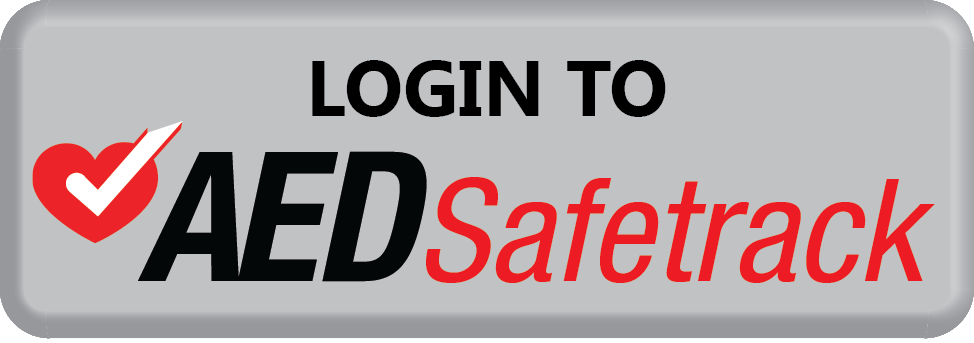Updating New AED Accessories in AEDSafetrack™
In order to keep records current and your AEDs in compliance, it is important to update AEDSafetrack as new accessories are replaced.
From your dashboard, click the AED icon in the left corner of the ribbon on the top of your screen.
On the AED page, click the View/Edit tab for the AED unit for which you are replacing accessories. On the next screen, enter the appropriate expiration dates of the new accessories in the appropriate fields. Click the Save tab to update these records.
AEDSafetrack also lets you update identical accessory expiration dates for multiple units.
On the AED page, select the appropriate AEDs by clicking the square checkbox to the left of the information listed. Next, click the Select field to the right of the Actions tab. From the Drop Menu, choose the appropriate “Update Selected” option for the new accessory – for example, “Update Selected Battery Expiration Date.” Click the Select a Date field that appears. Next, use the Month and Year drop menus to choose the needed month and year. Choose the day by simply clicking the appropriate Calendar date.
Once the correct month, day and year are selected, click Apply to update the accessory information for the selected AEDs simultaneously.